It’s far too easy to entirely lose track of the awesome house you just made when you go off exploring. However, there is a way to keep track of your house’s exact location, even without a map. Here’s how to turn on & use coordinates in Minecraft.
Turning on Coordinates in Minecraft
This can be done at just about any time, it doesn’t matter if you’ve been playing for hours or want to make a new world.
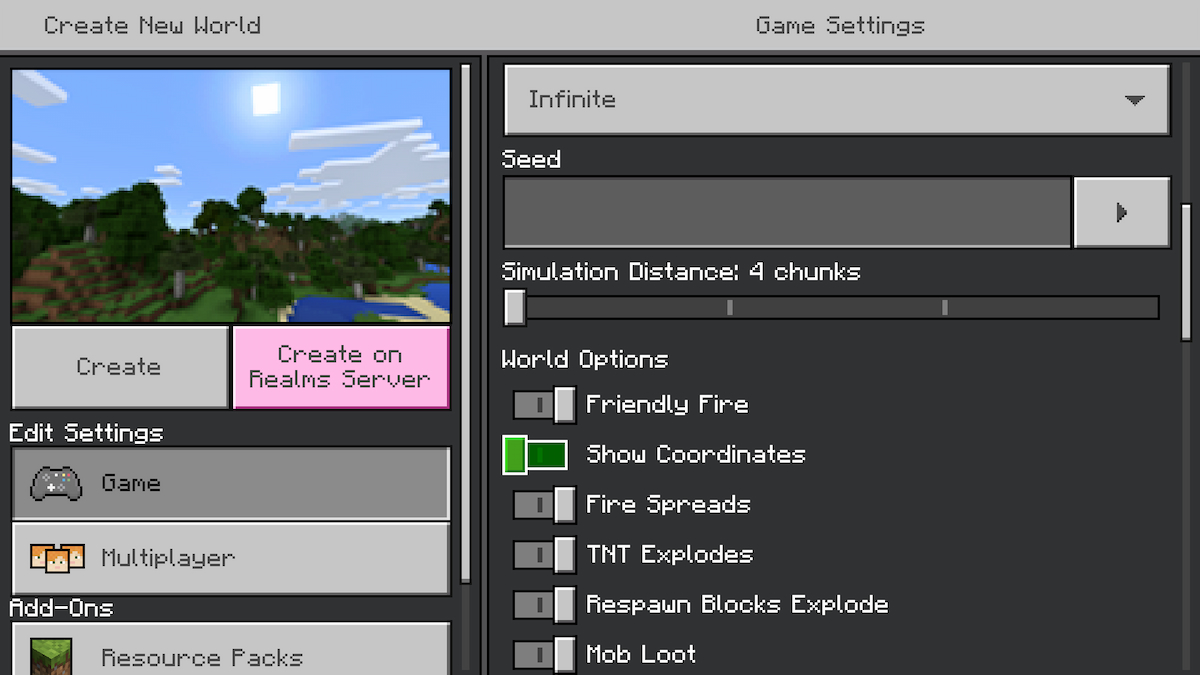
When you start a new Minecraft world or edit your existing world, you’ll want to scroll down in the Game Settings until you get to the World Options area. You’ll find Show Coordinates as the second option and you’ll want to toggle that to on.
If you’re trying to set them up as the admin of a server, you just need to use the code “/gamerule showcoordinates true”.
How to Use Coordinates in Minecraft
You should know that where you spawn most likely won’t be the zero point of the world.

If you’ve never had to read coordinates before, it’s just like a graph. The first number seen above is the X variable, a positive value means we are to the right/east of the zero point, whereas a negative value would mean left/west. Similar for Y, positive means north of it and negative is south.
The third number shown is the Z coordinate, and you can think of it in terms of height. In the game, we are 13 blocks below the zero elevation. This is extremely handy when underground, so you always have a rough idea of how much digging will get you to the surface.
Say your house was at 100, 100, 10. You’d have to travel 71 blocks east and 14 blocks north after climbing 23 blocks. Even without a map, as long as you know the coordinates of your destination, you’ll never get lost in Minecraft.
That’s absolutely everything you need to know when it comes to how to turn on & use coordinates in Minecraft.
