So you have decided to jump into Minecraft proper instead of the Dungeons offshoot, and it should be a straightforward affair to get started building the creations of your dreams. Unfortunately, with the randomness that is inherently involved, things don’t always go as planned, and you might find yourself frustrated and making no progress. That is where cheats can come into play in Minecraft, giving players access to all sorts of neat tricks. If you are searching for a guide on how to enable cheats in Minecraft, read on.
How to Enable Cheats in Minecraft: Java Edition
Enabling cheats in this version of Minecraft can be done at any time, and it is actually quite simple whether you are starting a new world or loading a game for a world that is already in progress.
- For a new world, open up Minecraft and click Singleplayer.
Choose the Create New World option.
- Enable the Allow Cheats option.
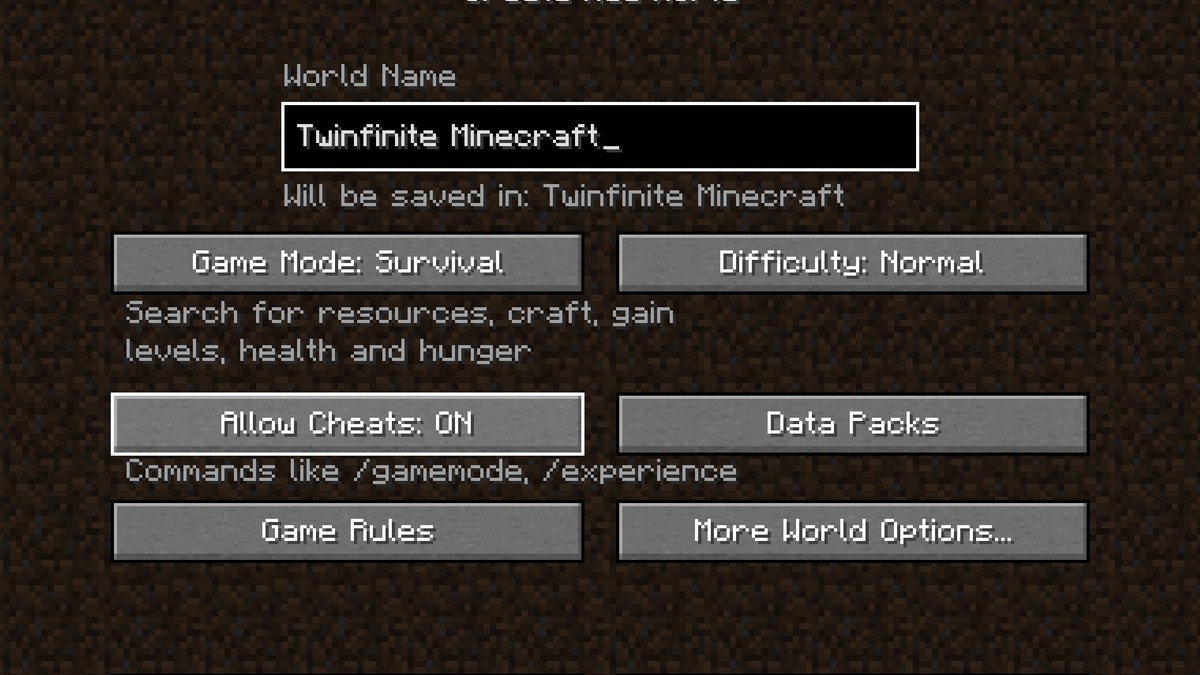
- Click on Create New World.
This will generate a new playground for you where cheats can be used.
- For an in-progress world, press Esc to open up the menu.
- Select Open to LAN to access the Allow Cheat option.
Click on it to turn it on.
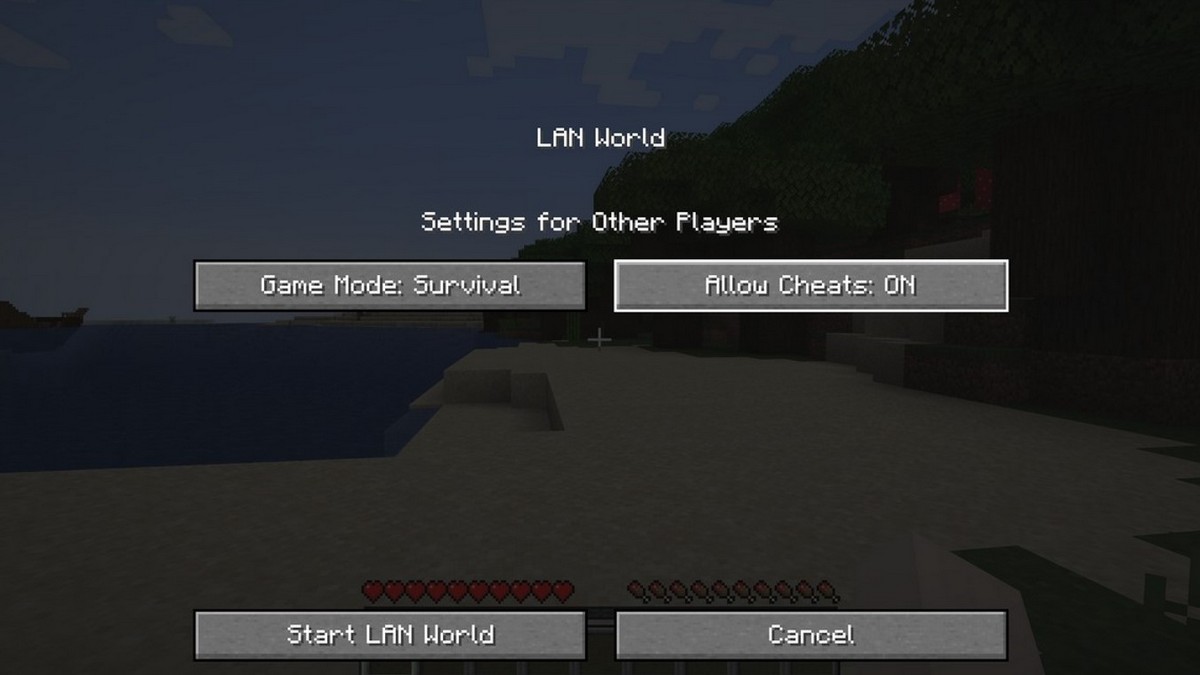
- Click on Start LAN World.
You are all set to enjoy your newfound power.
Once all that is done, cheats are now possible in Minecraft. Simply press T and start typing in the chatbox to use all of the options available to you. Be sure to check out the later portion of the guide where we share some of our favorite cheats.
Do note that once you turn on cheats, they cannot be turned off unless you create a new world entirely, so you have been warned.
How to Enable Cheats in Minecraft: Bedrock Edition
If you are playing this version of Minecraft, the process is quite similar as well, and it works on PC, PlayStation, Nintendo Switch, Xbox, and mobile versions.
When creating a new world on your chosen platform of Minecraft, scroll through the Game Settings page until you find the Cheats section. Simply toggle on the Activate Cheats option and any other settings you might want to try, and click on Create to start your new game. Do also remember that doing so will disable any possibility of getting achievements.
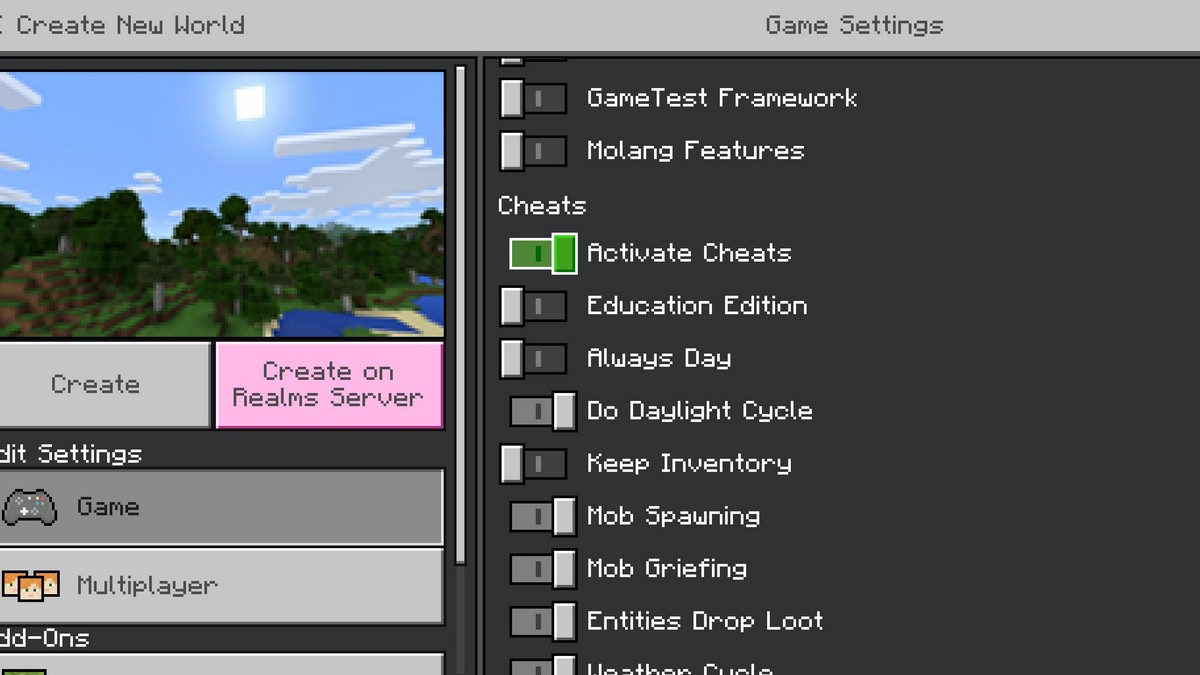
As for a game that is in progress, pause the game and select Settings. Head down to the Cheats section, and toggle on the Activate Cheats option, and you are ready to go.
Now, you can open up the chatbox and start using cheats that are available in Minecraft. You can also turn cheats off in this version of the game by going through the same process and toggling the option.
Minecraft Cheat Codes
There definitely many options to choose from when using cheats, and if you ever find yourself unsure of what comes next for the command, the game does lend a hand by offering certain suggestions to help you complete it.
Using / help CommandName will provide more information about a specific command.
Game Mode Cheats
- / gamemode 0: switch to Survival Mode
- / gamemode 1: switch to Creation Mode
- / gamemode 2: switch to Adventure Mode
- / gamemode 3: switch to Spectator Mode
- / defaultgamemode: Sets the default game mode.
Change the difficulty
- / difficulty peaceful: switch to Peaceful mode
- / difficulty easy: switch to Easy mode
- / difficulty normal: switch to Normal mode
- / difficulty hard: switch to Hard mode
Change the time of day
- / time set day: Daytime
- / time set night: Nighttime
- / time set 18000: Midnight
- / time set 12000: Dusk
- / time set 6000: Noon
- / time set 0: Sunrise
- / gamerule doDaylightCycle false: Time stands still
- / time query gametime: Go back to game time
Change the weather
- / weather clear: Clear
- / weather rain: Rain
- / weather thunder: Rain with lightning strikes
- / gamerule doWeatherCycle false: Keep current weather
Character-Specific Options
This will affect your character and may need some key elements to be present to work. First, you will need your character name followed by any chosen enchantment, object, or even the in-game ID, then the quantity or level.
