![]()
The AYANEO Slide makes a bold first impression, even before you take it out of the box. Packaged like an old VHS tape, it makes clear that it’s intended to bring nostalgia into the experience of a PC handheld. This keyboard-equipped model is among the vanguard of the company’s Remake line of devices, and we wanted to put it through its paces to see what sort of players should pick it up!
Note: many reviews of devices like these are tailored to the tinkerers, with in-depth looks at tweaks and customization. We’re going to primarily focus on the experience out of the box, for those looking to approach a device and enjoy it right away.
AYANEO Slide vs. Steam Deck
In a market dominated by the Steam Deck, the main advantage of devices like the AYANEO Slide is running Windows. It needs a bit more horsepower to manage that, but the resulting compatibility with games past and present is a significant gain. Even “verified” games can have glitches on the Deck that go unresolved for months. On the Slide? Not a worry. It’s also a lot easier to just set up and play games from Xbox Game Pass or Epic, as much as enthusiasts have built some Deck workarounds for these things.
That said, the Steam Deck approach does a lot to make it feel more console-like and plug-and-play that the Slide can't manage. It can get close with frontends like Big Picture Mode, and Ayaneo is trying hard to build its own software, AyaSpace, to integrate games from more sources. But with a really buggy experience and a lot of Engrish that can be tough to parse and generally doesn't fit in its designated spaces very well, that software just isn't ready for use yet. Maybe they'll keep working.
As someone who prefers the Switch Lite over its big brother specifically due to wrist strain issues, the extra weight isn't trivial. There are certainly lighter models in the company's line, but the relatively compact form factor can be deceiving. It's heavier than a Steam Deck, somehow, packing a ton of hardware in its frame.
The built-in ability to tilt the screen a bit when it's in the up position does allow for opportunities to put your arms in a more comfortable position or rest the device down and still play. It's only a little bit of a tilt, though, so it isn't a fix for all situations, and there's something about that position that makes it feel a bit flimsy. The exposed springs? The tilt allowance meaning the screen isn't as securely held in one spot?

AYANEO Slide keyboard impressions
So how is the keyboard, exactly? Well to test it, we wrote part of this review on it. This part, actually! You might be able to handle a short text input while holding the Slide normally, but reaching your thumbs that far simply isn’t sustainable for long. We found the most success resting the device on a leg and using it that way. It works okay, but even with this approach, adult fingers are going to hit nearby keys occasionally. Or swipe by the touch screen and end up in a totally different part of the document.
In terms of feel, it’s… sturdy? For better or worse. This sort of setup could be flimsy, and it’s not that! Just to compare, we busted out an old slide phone – the original Motorola Droid – and the Slide has a lot more resistance. It even started to cause some strain after a while. And of course technology has changed with the times, with on-screen keyboards adding size and haptics and closing the usability gap.
That said, the ultimate benefit of the keyboard on the AYANEO Slide is… the screen? See, unlike mobile apps, PC games simply aren’t designed to be obscured by a pop-up keyboard. This ranges from frustrating blocking of the information you need to see while typing to a real barrier to playing the game properly.
Nevertheless, we came into this review planning to use the keyboard as much as possible, but we ended up spending most of the time with the device in the closed position and just using the gamepad controls.

Hardware quirks
The Slide is trying to do some interesting things with its screen, and first-generation products like this tend to encounter some friction. But it isn’t always as literal as this. The device started to develop minor but visible scuff marks on the top rim less than a day after turning it on, right where the sliding screen glides by. It didn’t get much worse after that, so it’s not a huge deal, but it’s enough that we thought both that we should mention it and that other users might have a more significant case.
In terms of less experimental features, there are a few concerns. In our testing, the face buttons tended to stick just slightly, functioning fine but leaving a strange feel when taking heavier inputs. We haven’t been able to test it for quite long enough, but this sort of sticking felt like the kind that would diminish as you wear it in. Also: the finish? Yeah, it really shows fingerprints on the back basically immediately.
One really nice hardware feature, though, is its ability to charge through either the top or bottom USB-C port. This makes it a bit easier to keep playing while it’s plugged in, and since battery life has always been a huge hurdle for PC handhelds, it’s an important aspect.
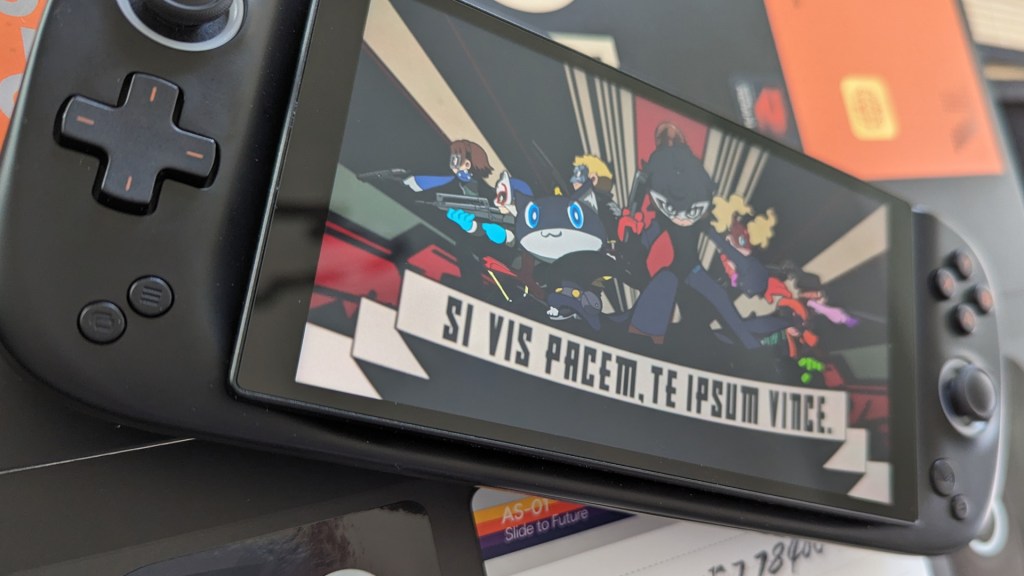
AYANEO Slide performance
Speaking of that battery life: to get the most time out of the Slide, there are a lot of things you can adjust. Screen brightness, game quality settings and energy consumption are all in play, and to the device’s credit, AYANEO’s software makes this stuff easy to access. We’ll leave the thorough tests to the specialists at that sort of thing! Our rule of thumb was simply to crank down the quality and brightness as much as we could tolerate whenever we could, and that got us a few hours.
We actually ended up not tinkering too much with every game. Testing Starfield, for example, we found that the default settings already optimized things well with scaling and filters. The only real consistent sticking point with other games was prioritizing resolution. A handheld like the Slide really benefits from keeping the resolution native, and anyone who lived through the Vita era knows that well. So there are times when a game’s default would be dropping down below 1080p, and you may want to dip the settings a bit more to boost that back up.
Outside of battery concerns, though, the Slide’s AMD Ryzen 7 7840U handled everything we could reasonably throw at it. When it’s at full power, that power is no joke! And the screen is vibrant even at medium brightness. Playing games on the Slide is, visually, a legitimate joy. The Hall effect sticks and triggers are nice, too.
